In-Depth
Inside Look: Windows 10 Anniversary Edition
The first major update of Windows 10 will make better use of digital ink, add intelligence and extensibility to Cortana, extend Hello biometric authentication in the Edge browser, and run the Linux Bash Shell from Ubuntu, among numerous other features coming this summer.
One year after its release, Windows 10 will get a makeover this summer. It won't be an "extreme makeover," but when Microsoft rolls out the Windows 10 Anniversary Edition, code-named "Redstone," the first major update of the OS will feature quite a few welcome improvements.
Redmond announced the Windows 10 Anniversary Edition at its annual Build developer conference in San Francisco a month ago. Although the version number for the new release remains to be seen, if history is any indicator, it would most likely be Windows 10.1. The release will add loads of new features and refinements, in much the same way Windows 8.1 improved on Windows 8.
In late March, Microsoft released Build 14295, which features a number of welcome bug fixes, but also provides the foundation for Windows 10 Anniversary Edition. Microsoft last month followed up with the release of Build 14316 to Windows Insiders, the first version to provide a glimpse of those new features, though the company has indicated it will roll out a number of new builds leading up to this summer's release. Here's a sampling of some key new features Microsoft emphasized at Build.
The New Start Menu
In spite of all of the great features in Windows 10, the OS is probably best known for the resurrection of the Start menu. The Start menu still exists in the Windows 10 Anniversary Edition, but Microsoft has made some changes to it (again). The current Windows 10 Start menu displays the more commonly used applications and applications pinned to the Start menu, but in an effort to avoid clutter, Microsoft placed most of the apps on a sub-menu named All Apps.
In the Windows 10 Anniversary Edition, users no longer have to click All Apps to access their full list of applications. The app list is displayed by default. Although none of the currently available builds feature the revamped Start menu, a Microsoft software engineer named Jen Gentleman tweeted an animated GIF showing the new Start menu.
Windows Ink
Without a doubt, the new feature I'm most excited about is Windows Ink. Microsoft's decision to make the technology available to developers should lead to a slew of new pen-enabled applications. With the current version of Windows 10, Windows Ink makes it possible to use the Surface Pen to mark up a Word document or annotate a PowerPoint slide during a presentation. Although Windows Ink exists in some of the Office applications and in the Edge browser, there hasn't been good support in third-party applications. In the Anniversary release, Microsoft is making it possible for developers to add inking capabilities to their applications using as few as two lines of code.
Terry Myerson, executive VP for the Microsoft Windows and Devices group, said during his Build keynote address that with the Windows 10 Anniversary Edition, the "goal is to make using a pen with your device as seamless and as easy as pen and paper." The company then demonstrated the creation of sticky notes, a sketch screen and a sketch pad for taking notes (see Figure 1). The sketch pad app basically turns your device into a digital whiteboard, while the sketch screen app will let you to take a screen capture and then mark it up.
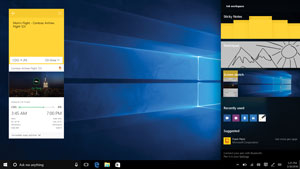 [Click on image for larger view.]
Figure 1. The sticky notes, sketch screen and sketch pad in Windows 10 Anniversary Edition.
[Click on image for larger view.]
Figure 1. The sticky notes, sketch screen and sketch pad in Windows 10 Anniversary Edition.
Windows Hello
Windows Hello existed in the original Windows 10 release and allows users to authenticate into their devices by using a device PIN or biometric authentication, rather than a password. In the Anniversary Edition, Microsoft has decided to leverage Windows Hello for use with the Edge browser. Doing so could go a very long way toward improving security.
The Windows 10 Anniversary Edition will make it possible for users to authenticate into Web sites using biometric authentication. It is worth noting, however, that in order to use this capability, each individual Web site must support biometric authentication. Initially, site-level support for Windows Hello will be extremely rare, but over time it seems likely biometric authentication for the Web will gain mainstream acceptance, thanks to growing support for the Fast ID Online (FIDO) standard.
Cortana
As useful as Cortana is on Windows Phone, it doesn't have that same appeal on a PC. Based on the announcements coming out of the Build conference, however, that promises to change. It's the assistant-like behavior of Cortana that makes it so useful on a phone, so Microsoft has been putting a lot of work into figuring out ways to make Cortana more useful on the desktop by adding more intelligence.
According to some sources, Cortana will also be able to keep track of your whereabouts over the long term. Supposedly, it will be possible to ask Cortana questions such as, "What was the name of that restaurant I ate at in Chicago last year?"
Some of the new intelligence added to Cortana includes revamped reminders. These reminders are e-mail-enabled, and are designed to help users keep the promises that they've made. Suppose, for example, a user sends an e-mail message to a colleague promising to get back with him next week. Cortana is going to be smart enough, in some instances, to interpret the e-mail message and remind the user if he hasn't followed up with his colleague as promised.
Linux
One of the most widely applauded new capabilities coming to Windows is support for the Bash shell. The announcement of a native Bash shell in Windows is the result of a recent partnership between Microsoft and Canonical Ltd. Those who wish to use the Bash shell will be able to download it from the Windows Store. Microsoft has posted a video on Channel 9, which discusses
Bash on Windows.
Hyper-V ContainersPerhaps the most-anticipated feature of the forthcoming Windows Server 2016 is containers. Containers provide a way of creating portable, virtualized applications that can run in the local datacenter or in the cloud. Windows Server 2016 containers can be implemented either at the OS level or at the Hyper-V level.
According to a recent announcement, Microsoft has decided to bring Hyper-V containers to Windows 10. The biggest advantage to doing so is it will enable developers to create containerized applications on their desktops and then push those applications either to a server running in the organization's own datacenter or to the cloud. Microsoft has indicated that any runtime containers built on Windows 10 Hyper-V will work with Windows Server Hyper-V containers or with Windows Server containers (containers that don't use Hyper-V).
One of the reasons why Microsoft chose to implement containers through Hyper-V in Windows 10, as opposed to implementing containers at the base OS level, is that Hyper-V containers are able to utilize a dedicated Windows kernel rather than sharing the Windows 10 OS kernel. This means containers created on Windows 10 really are Windows Server containers, because they'll use a Windows Server kernel.
Chasable Live Tiles
Microsoft is doing a lot of work with the Windows 10 Action Center and toast notifications, but one of the interesting new features coming to Windows 10 is chasable live tiles.
Right now, live tiles deliver app-specific information via the Start menu. On my phone, for instance, I have live tiles that display a preview of the most recently received e-mail message, my next calendar appointment and the weather forecast. Although it's nice to be able to get real-time information through these tiles, tapping on a tile generally takes me to an application's home screen.
Chasable live tiles will give users the option of going directly to a particular piece of information. For instance, a user might tap on a tile and go straight to a specific e-mail message, rather than merely opening the Inbox. Such behavior is similar to what Microsoft provides on the Band 2 today. Although Band 2 users can access their Inbox by tapping on the Inbox icon, they can also tap on new message previews to go directly to the message.
About the Author
Brien Posey is a 22-time Microsoft MVP with decades of IT experience. As a freelance writer, Posey has written thousands of articles and contributed to several dozen books on a wide variety of IT topics. Prior to going freelance, Posey was a CIO for a national chain of hospitals and health care facilities. He has also served as a network administrator for some of the country's largest insurance companies and for the Department of Defense at Fort Knox. In addition to his continued work in IT, Posey has spent the last several years actively training as a commercial scientist-astronaut candidate in preparation to fly on a mission to study polar mesospheric clouds from space. You can follow his spaceflight training on his Web site.