Posey's Tips & Tricks
SharePoint Enterprise Keywords vs. New Microsoft 365 Tags
Despite tackling similar tasks, the two Microsoft features do have some major differences.
Microsoft has recently introduced a new tagging feature in Microsoft 365 as a way of helping users to locate documents more quickly. Some may be quick to point out that tagging is not entirely new to Microsoft 365, as SharePoint has long included a tagging feature. However, Microsoft retired SharePoint tags in favor of Enterprise Keywords. Even though tagging and SharePoint's enterprise keyword feature are similar to one another, there are a couple of important differences between the two.
The first of these differences is that SharePoint's enterprise keyword feature was created with collaboration in mind. When you create an enterprise keyword, that keyword is shared with others as a way to make it easier for them to locate content within the site. Microsoft 365 tags, on the other hand, are not shared. When a user tags a document, the tags are only visible to the user who created the tags.
Another major difference between enterprise keywords and tags is that enterprise keywords are specific to a particular SharePoint site. Tags, on the other hand, can be applied to just about anything -- including documents that exist as email attachments within a user's Inbox.
One more major difference between tags and enterprise keywords is in the way that they are created. If a user wants to tag a document, they need only to log into Microsoft 365 using their browser. The Welcome to Microsoft 365 screen displays all of the user's recently opened documents and provides a way for the user to browse all of their Microsoft 365 data. If a user wants to tag a document, they need only to locate the document, right click on it and then choose the Tag option. From there, they can add any tag that they like. You can see what the new tagging feature looks like in Figure 1.
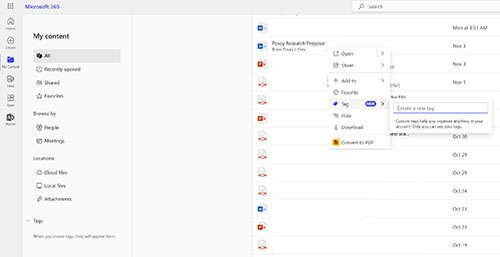 [Click on image for larger view.] Figure 1. This is the newly added Microsoft 365 document tagging feature.
[Click on image for larger view.] Figure 1. This is the newly added Microsoft 365 document tagging feature.
SharePoint's enterprise keywords work a bit differently. To get started, open a SharePoint site and then navigate to the document library (or list) within which you want to use enterprise keywords. Assuming that enterprise keywords have not previously been used in that particular location, you will need to click on the Settings icon and then click on the Library Settings (or List Settings) link, followed by More Library Settings. This will take you to the Document Settings screen, shown in
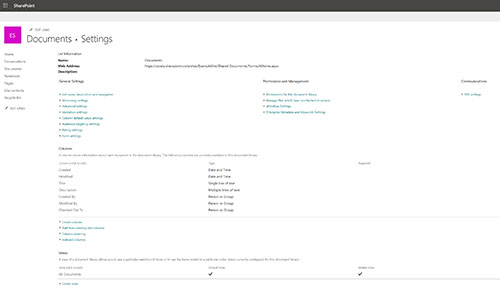 [Click on image for larger view.] Figure 2. This is SharePoint's Document Settings screen.
[Click on image for larger view.] Figure 2. This is SharePoint's Document Settings screen.
As you look at the figure above, you will notice that there are a number of links, organized into categories (General Settings, Permissions and Management and Communications). Locate the Permissions and Management settings and then click on the Enterprise Metadata and Keyword Settings link. This will cause SharePoint to open the page shown in Figure 3. Select the Add an Enterprise Keywords Column to this List and Enable Keyword Synchronization check box and click OK.
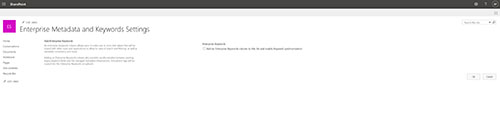 [Click on image for larger view.] Figure 3. Select the Add an Enterprise Keywords column checkbox and click OK.
[Click on image for larger view.] Figure 3. Select the Add an Enterprise Keywords column checkbox and click OK.
Now that you have added an enterprise keywords column, you can add enterprise keywords to the documents in the library. To do so, hover your mouse over a document's name and then when the pop-up appears, click the more details link, as shown in Figure 4. This will cause SharePoint to display the document's details, which you can see in Figure 5.
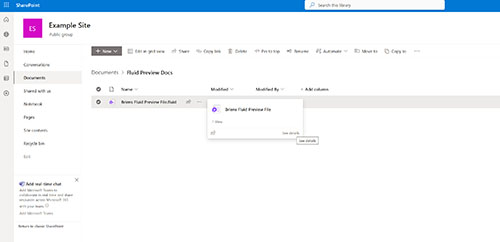 [Click on image for larger view.] Figure 4. Hover over a document's name and click More Details.
[Click on image for larger view.] Figure 4. Hover over a document's name and click More Details.
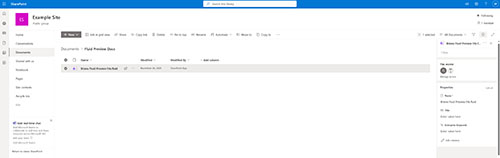 [Click on image for larger view.] Figure 5. You can add keywords to the Details pane.
[Click on image for larger view.] Figure 5. You can add keywords to the Details pane.
As you can see in the figure above, the Details pane contains a field that you can use to add enterprise keywords to the document.
Once you have added one or more keywords to a document, the site's users can find the document by entering a keyword into SharePoint's search interface. It is worth noting however, that the keyword is not searchable right away. According to Microsoft, it can take up to 24 hours for a keyword to be indexed for searching.
About the Author
Brien Posey is a 22-time Microsoft MVP with decades of IT experience. As a freelance writer, Posey has written thousands of articles and contributed to several dozen books on a wide variety of IT topics. Prior to going freelance, Posey was a CIO for a national chain of hospitals and health care facilities. He has also served as a network administrator for some of the country's largest insurance companies and for the Department of Defense at Fort Knox. In addition to his continued work in IT, Posey has spent the last several years actively training as a commercial scientist-astronaut candidate in preparation to fly on a mission to study polar mesospheric clouds from space. You can follow his spaceflight training on his Web site.